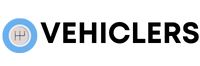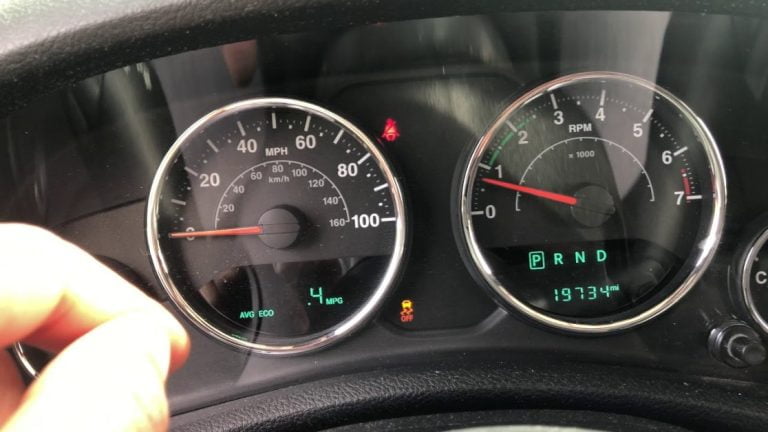How to Reset Bluetooth in Jeep Grand Cherokee?

In today’s fast-paced world, staying connected on the go has become a necessity.
Whether you’re heading to work or embarking on a road trip, having a reliable Bluetooth connection in your Jeep Grand Cherokee can make all the difference.
But what do you do when that connection starts to falter?
Fear not, as we unravel the mysteries of resetting the Bluetooth in your Jeep Grand Cherokee, unlocking a world of seamless connectivity and uninterrupted adventures.
It’s time to dive into the world of Uconnect touchscreen versions and discover the magic of disconnecting, deleting, and reconfiguring your devices.
Let’s get started!
how to reset bluetooth in jeep grand cherokee
To reset Bluetooth in a Jeep Grand Cherokee, you can follow these steps based on the Uconnect® system:
1.
Uconnect® 4, 4C, and 4C NAV with the 8.4-Inch Touchscreen:
– Press the Pairing button on the touchscreen.
– Press the Paired Phones and Audio Devices buttons.
– Press the Settings button next to the device name.
– Press the Disconnect Phone button to disconnect the device.
– Exit the Settings screen.
– To delete a device, follow the same steps but press the Delete Phone button instead.
2.
Uconnect® 4 with the 7-Inch Touchscreen:
– Press the Pairing button on the touchscreen.
– Press the Paired Phones and Audio Devices buttons.
– Press the Settings button next to the device name.
– Select Delete Phone to disconnect the device.
– Exit the Settings screen.
– To delete a device, press the Phone Settings button, followed by the Pair Phones or Paired Audio Devices buttons.
Select the device, and press Delete Device.
3.
Uconnect® 3 with the 5-Inch Touchscreen:
– Access the Settings menu.
– Select Phone/Bluetooth.
– Choose the Paired Phones or Paired Audio list.
– Select the device and press the Disconnect button to disconnect it.
– To delete a device, follow the same steps but press the Delete button instead.
Key Points:
- Reset Bluetooth in a Jeep Grand Cherokee using Uconnect® 4, 4C, and 4C NAV with the 8.4-Inch Touchscreen by:
- Pressing the Pairing button
- Accessing the Paired Phones and Audio Devices buttons
- Choosing the Settings button next to the device name to disconnect and delete the device.
- Reset Bluetooth in a Jeep Grand Cherokee using Uconnect® 4 with the 7-Inch Touchscreen by:
- Pressing the Pairing button
- Accessing the Paired Phones and Audio Devices buttons
- Choosing the Settings button next to the device name to disconnect and delete the device.
- To delete a device:
- Press the Phone Settings button
- Followed by the Pair Phones or Paired Audio Devices buttons
- Select the device and press Delete Device.
- Reset Bluetooth in a Jeep Grand Cherokee using Uconnect® 3 with the 5-Inch Touchscreen by:
- Accessing the Settings menu
- Selecting Phone/Bluetooth
- Choosing the Paired Phones or Paired Audio list
- Selecting the device and pressing the Disconnect button to disconnect and delete the device.
Check this out:
💡 Did You Know?
1. The Jeep Grand Cherokee originated as a replacement for the smaller Jeep Wagoneer, but its success led to the discontinuation of the Wagoneer line altogether.
2. The Bluetooth system in a Jeep Grand Cherokee can be reset by performing a “soft reset” on the Uconnect system, which involves pressing and holding the volume knob for several seconds until the device turns off and restarts.
3. Did you know that the Uconnect system in a Jeep Grand Cherokee allows for up to seven smartphones to be paired simultaneously, so you can easily switch between devices on the go?
4. In order to prevent connectivity and audio issues, it is recommended to keep the distance between your smartphone and the Bluetooth receiver in your Jeep Grand Cherokee within 10 meters (33 feet).
5. The Bluetooth technology used in the Jeep Grand Cherokee is named after the 10th-century Danish King Harald Bluetooth, known for successfully uniting different regions just as the technology unites different devices wirelessly.
Resetting Bluetooth In Uconnect® 4, 4C, And 4C Nav With 8.4-Inch Touchscreen: Pairing And Disconnecting Device
To reset Bluetooth in a Jeep Grand Cherokee with Uconnect® 4, 4C, and 4C NAV with the 8.4-Inch Touchscreen, follow these steps:
Press the Pairing button on the touchscreen to access the Bluetooth pairing menu.
Press the Paired Phones and Audio Devices buttons to display the list of devices currently paired with the Uconnect® system.
To reset Bluetooth for a specific device, press the Settings button next to its name. This will take you to the device settings menu.
From the device settings menu, select the Disconnect Phone button to disconnect the device from the Uconnect® system.
Finally, exit the Settings screen to complete the Bluetooth reset process and return to the main menu.
If you want to delete a device entirely from the Uconnect® system, follow the same steps as above but instead of pressing the Disconnect Phone button, press the Delete Phone button. This will remove the device from the paired devices list.
Resetting Bluetooth In Uconnect® 4 With 7-Inch Touchscreen: Pairing And Disconnecting Device
To reset Bluetooth in a Jeep Grand Cherokee with Uconnect® 4 and the 7-Inch Touchscreen, follow these steps:
- Press the Pairing button on the touchscreen to open the Bluetooth pairing menu.
- Access the paired devices list by pressing the Paired Phones and Audio Devices buttons.
- To reset Bluetooth for a specific device, press the Settings button next to its name. This will take you to the device settings menu.
- In the device settings menu, select the Delete Phone option to disconnect the device from the Uconnect® system.
- To complete the Bluetooth reset process, exit the Settings screen and you will be brought back to the main menu.
To delete a device entirely from the Uconnect® system:
- Press the Phone Settings button, followed by the Pair Phones or Paired Audio Devices buttons.
- Locate the device you want to delete, select it, and press the Delete Device option.
Resetting Bluetooth In Uconnect® 3 With 5-Inch Touchscreen: Accessing Settings
To reset Bluetooth in a Jeep Grand Cherokee with Uconnect® 3 and the 5-Inch Touchscreen, follow these steps:
- Access the Settings menu on the touchscreen by locating the Settings icon and tapping on it.
- Once in the Settings menu, scroll or navigate to the Phone/Bluetooth option.
- Select the Phone/Bluetooth option to access the Bluetooth settings.
Resetting Bluetooth In Uconnect® 3 With 5-Inch Touchscreen: Pairing And Disconnecting Device
To reset Bluetooth for a specific device on a Jeep Grand Cherokee with Uconnect® 3 and the 5-Inch Touchscreen, follow these steps:
- Open the Phone/Bluetooth menu.
- Choose either the Paired Phones or Paired Audio list to view the devices connected to the Uconnect® system.
- Select the device you want to reset Bluetooth for.
- Press the Disconnect button to terminate the Bluetooth connection between the device and the Uconnect® system.
Resetting Bluetooth In Uconnect® 3 With 5-Inch Touchscreen: Deleting Device
To delete a device from the Uconnect® system on a Jeep Grand Cherokee with Uconnect® 3 and the 5-Inch Touchscreen:
- Access the Phone/Bluetooth menu.
- Select either the Paired Phones or Paired Audio list.
- Find the device you want to delete.
- Press the Delete button to remove the device from the paired devices list.
Please note that the instructions above are specifically for the Uconnect® system on a Jeep Grand Cherokee with Uconnect® 3 and the 5-Inch Touchscreen.
Resetting Bluetooth In Uconnect® 4 With 7-Inch Touchscreen: Deleting Device
To delete a device entirely from the Uconnect® system on a Jeep Grand Cherokee with Uconnect® 4 and the 7-Inch Touchscreen, follow these steps:
Press the Phone Settings button on the touchscreen. This will open the phone settings menu.
From the phone settings menu, select either the Pair Phones or Paired Audio Devices buttons. This will display the list of devices currently connected to the Uconnect® system.
Find the device you want to delete, select it, and press the Delete Device option. This will remove the device from the list of paired devices.
Resetting Bluetooth In Uconnect® 4, 4C, And 4C Nav With 8.4-Inch Touchscreen: Deleting Device
To delete a device entirely from the Uconnect® system on a Jeep Grand Cherokee with Uconnect® 4, 4C, and 4C NAV with the 8.4-Inch Touchscreen, follow these steps:
Press the Pairing button on the touchscreen to access the Bluetooth pairing menu.
Next, press the Paired Phones and Audio Devices buttons to view the list of paired devices.
Find the device you want to delete and press the Settings button next to its name. This will open the device settings menu.
From the device settings menu, select the Delete Phone option. This will remove the device from the paired devices list.
Resetting Bluetooth In Jeep Grand Cherokee: Step-By-Step Guide
To reset Bluetooth in your Jeep Grand Cherokee, follow these step-by-step instructions:
Determine the Uconnect® system version and touchscreen size of your vehicle. Refer to the corresponding sections above for specific instructions.
For each Uconnect® system version, follow the provided instructions to reset Bluetooth pairing and disconnect a device.
To completely remove a device from the Uconnect® system, follow the instructions for deleting a device.
By following these steps, you can easily reset Bluetooth in your Jeep Grand Cherokee and resolve any connectivity issues you may be experiencing.
- Determine Uconnect® system version and touchscreen size
- Reset Bluetooth pairing and disconnect a device for each system version
- Delete a device to completely remove it from the Uconnect® system.
Remember to follow these instructions precisely to ensure successful Bluetooth reset.
FAQ
Why isn’t my Jeep Bluetooth working?
If you have already performed a hard reset on your phone by removing the battery and deleted the pairing history in both your phone and Uconnect® system, there could be a few reasons why your Jeep Bluetooth is not working. Firstly, ensure that you are selecting “Uconnect” from the list of discovered Bluetooth devices on your phone. Sometimes, the Bluetooth connection may not establish if the incorrect device is selected. Additionally, check if your Uconnect system is up to date with the latest firmware, as outdated software can sometimes prevent proper Bluetooth functionality. If the issue persists, it may be worth contacting the manufacturer or a professional technician for further assistance.
How do I reset my Jeep Grand Cherokee computer?
To reset the computer of your Jeep Grand Cherokee, start by disconnecting the negative terminal of the battery using a wrench or socket that fits. This crucial step is necessary in order to fully reset the system. Allow the terminal to remain unplugged for around 5-10 minutes, ensuring that all remaining power is drained from the system. This will enable a complete reset of the computer, ready to start fresh.
How do I reset my UConnect Bluetooth?
To reset your UConnect Bluetooth, start by ensuring your vehicle is in park and turning the ignition on to “Run.” Next, press and hold both the volume knob and tuner knob simultaneously for approximately 10 to 20 seconds. If performed correctly, the display will flash your vehicle’s brand and attempt to restart, resulting in a refreshed UConnect Bluetooth system ready for use.
How do I reset the Bluetooth system in a Jeep Grand Cherokee?
To reset the Bluetooth system in a Jeep Grand Cherokee, you can try the following steps. First, make sure that your Bluetooth device is disconnected from the vehicle’s system. Next, turn off the ignition and open the car door for about 30 seconds. After that, close the door and turn on the ignition to power up the system. Access the Bluetooth settings on your Jeep’s display, delete any existing paired devices, and then try to pair your device again by following the instructions. If this does not work, consult your vehicle’s manual or contact a Jeep dealer for specific instructions on how to reset the Bluetooth system.
Please note that the specific steps may vary depending on the model year and version of the Jeep Grand Cherokee, so consulting the owner’s manual or contacting the dealership is always recommended for accurate instructions.