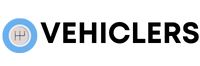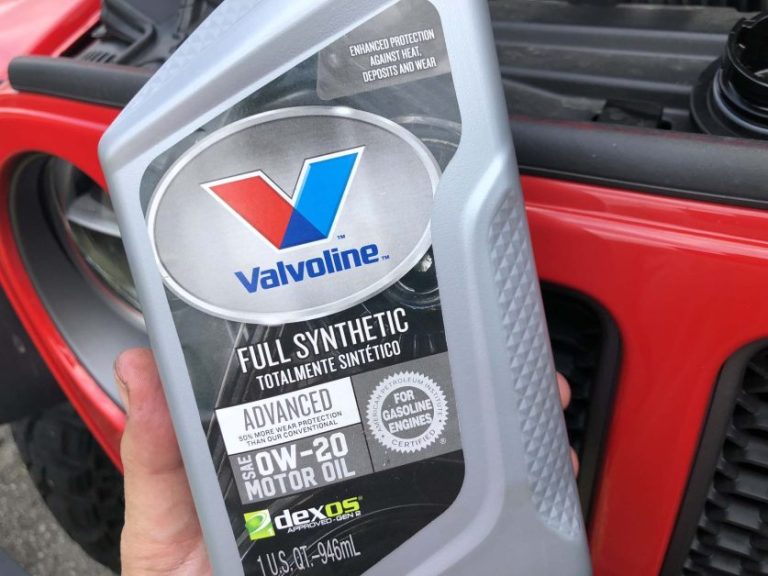How to Connect Phone to Uconnect Jeep?
Want to seamlessly integrate your phone with your Jeep’s Uconnect system for hands-free calling and music streaming?
Whether you’re a tech newbie or a seasoned pro, mastering the art of connecting your phone is essential.
With the right steps and a bit of patience, you’ll be cruising in style and safety in no time.
how to connect phone to uconnect jeep
To connect your phone to Uconnect in a Jeep, start by entering the vehicle and bringing your phone with you.
Initiate pairing by using voice commands and enter the passcode “0000” when prompted.
Follow the specific steps based on your Uconnect system, such as Uconnect® 4, 4C, 4C NAV, or Uconnect® 3.
For disconnecting or managing paired devices, access the settings menu on Uconnect, select the device, and use the touchscreen interface to disconnect or delete it.
For detailed instructions, refer to the owner’s manual.
Key Points:
- Bring your phone and enter the Jeep to start connecting to Uconnect.
- Use voice commands and enter “0000” as the passcode to initiate pairing.
- Follow system-specific steps for Uconnect® 4, 4C, 4C NAV, or Uconnect® 3.
- Access settings on Uconnect to manage or disconnect paired devices using the touchscreen.
- Refer to the owner’s manual for detailed instructions on connecting your phone.
- Follow specific steps based on the Uconnect system in your Jeep for successful pairing.
Check this out:
Overview Of Uconnect Phone Pairing
Connecting your phone to the Uconnect system in your Jeep enables hands-free calling, access to your contacts, and sometimes, streaming music. The process typically includes pairing your phone with the Uconnect system using a passcode and following model-specific steps. Different Uconnect systems offer diverse features and interfaces, necessitating adherence to system-specific instructions. Once connected, you can experience the smooth integration of your phone with your Jeep’s infotainment system.
- Hands-free calling
- Access to contacts
- Streaming music
Basic Uconnect Phone Pairing Process
To begin the pairing process with your Jeep’s Uconnect infotainment system:
- Ensure your phone’s Bluetooth is turned on and set to discoverable mode.
- Bring your phone into the Jeep and turn on the ignition without starting the engine.
- Navigate to the Uconnect infotainment system and select the phone icon on the touchscreen.
- Follow the prompts to start pairing a new device and enter the passcode “0000” when prompted.
Once the devices are paired successfully, you’ll be able to make calls and access other phone features using the Uconnect system.
Steps For Initiating Pairing With Voice Commands
Most Uconnect systems have the capability to support voice commands, enabling a more hands-free pairing process. To begin, press the voice command button on the steering wheel or screen and speak the command “Pair a device” or a similar instruction. Follow the system prompts to activate pairing mode on your phone and enter the provided passcode. Leveraging voice commands can streamline the pairing procedure, facilitating effortless connection of your phone while ensuring concentration on the road.
Key Points:
- Uconnect systems offer voice command support for hands-free operation
- Press voice command button and say “Pair a device”
- Follow prompts to activate pairing mode and enter passcode
Specific Instructions For Uconnect® 4 Systems
- For Uconnect® 4 systems, the pairing process remains similar to the basic steps outlined, with specific instructions displayed on the screen.
- You may need to select the phone settings menu, then choose the option to pair a new device.
- Follow the on-screen instructions to complete the pairing process and ensure successful connection between your phone and the Uconnect® 4 system.
Pairing With Uconnect® 4C And 4C Nav Systems
Uconnect® 4C and 4C NAV systems provide enhanced connectivity features such as navigation and advanced phone integration. To pair a new device with these systems:
- Access the phone settings menu on the touchscreen.
- Select the option to pair a new device.
- Follow the on-screen instructions.
Ensure your phone is within range and in discoverable mode to establish a secure connection with these advanced Uconnect systems.
Note: Make sure to follow these steps closely for successful pairing with the Uconnect systems.
- ** Access the phone settings menu on the touchscreen
- ** Select the option to pair a new device
- ** Follow the on-screen instructions
Instructions For Uconnect® 4 With 7-Inch Touchscreen
Uconnect® 4 systems feature a 7-inch touchscreen interface designed for easy phone pairing. To pair a new device, follow these steps:
- Navigate to the phone settings menu on the screen.
- Choose the option to pair a new device.
- Follow the prompts to complete the pairing process.
The larger touchscreen on these systems enables smoother navigation and customization of phone settings within the Uconnect interface.
- User-friendly Uconnect® 4 systems
- 7-inch touchscreen for easy phone pairing
- Seamless navigation and customization options
“Navigate, Pair, Connect – Effortless phone pairing with Uconnect® 4.”
Pairing With Uconnect® 3 With 5-Inch Touchscreen
If your Jeep is equipped with a Uconnect® 3 system featuring a 5-inch touchscreen, the pairing process may have slight variations from other Uconnect models.
To pair your phone successfully:
- Access the phone settings menu on the touchscreen.
- Select the option to pair a new device.
- Follow the on-screen instructions to connect your phone.
The compact touchscreen of the Uconnect® 3 system still offers convenient phone pairing and management options.
Pairing Process for Uconnect® 3 System with 5-Inch Touchscreen:
1. Access phone settings menu.
2. Select pair a new device.
3. Follow on-screen instructions.
Managing Paired Devices In Uconnect
- Once your phone is paired with the Uconnect system, you can manage connected devices through the settings menu on the touchscreen.
- This allows you to view a list of paired devices, prioritize connections, and customize settings for each paired phone.
- Managing paired devices ensures seamless integration and easy switching between multiple phones if needed.
Disconnecting And Deleting Paired Devices
- To disconnect or remove a paired device from the Uconnect system, access the phone settings menu and select the specific device.
- Follow the on-screen prompts to either temporarily disconnect the device or permanently delete it from the system.
- This feature is beneficial for managing multiple devices or eliminating outdated connections, ensuring a streamlined user experience.
Reference To Owner’S Manual For Detailed Instructions
- Refer to the owner’s manual for specific and detailed instructions on pairing your phone with the Uconnect system in your Jeep.
- The manual provides comprehensive information on using the Uconnect infotainment system, including detailed steps for pairing phones, troubleshooting connection issues, and managing paired devices.
- Consulting the owner’s manual ensures a smooth and successful phone pairing experience tailored to your Jeep’s Uconnect model.
FAQ
How do I connect my Jeep to Uconnect?
To connect your Jeep to Uconnect, start by pressing the Phone button on your Jeep’s Uconnect screen, then select Add Device and go to Settings. This will make the system discoverable from your mobile device and might display a unique PIN. Simply access your mobile device’s Bluetooth menu and select your Jeep to establish the connection.
How do I pair my Phone to Uconnect?
To pair your phone to Uconnect, first ensure that Bluetooth is enabled on your mobile device and that the vehicle is stationary. Next, on the Dodge Uconnect screen, press the Phone button, then select Add Device followed by Settings. This will make the system discoverable to your mobile device and may prompt you to enter a unique PIN for pairing.
Why is Uconnect not working?
There are a few potential reasons why Uconnect may not be working for you. Firstly, verify that your SXM Guardian or Uconnect Access subscription is still active. Additionally, make sure to check if you have the latest version of the app installed on your phone by visiting the app store. If the issue persists, it might be helpful to delete the app and then reinstall it to ensure a fresh installation.
By checking your subscription status and ensuring you have the most recent app version, you can troubleshoot and potentially resolve any connectivity issues with the Uconnect system. If problems persist, re-installing the app may provide a simple solution to get Uconnect up and running smoothly again.
Is Jeep Uconnect free?
The Uconnect system offered by Jeep is included with the purchase of the vehicle and does not require any additional cost to use. However, for additional remote services and features, such as Uconnect Access, a monthly subscription fee is required. This subscription provides enhanced connectivity and convenience options for the vehicle owner, making it a valuable add-on for those seeking remote access to their vehicle’s functions.
💡 Did You Know?
1. The Uconnect system in Jeep vehicles uses Bluetooth technology to connect your phone wirelessly, allowing you to make hands-free calls and stream music directly from your device.
2. Did you know that some Jeep models with Uconnect offer the ability to use voice commands to control your phone, making it easy to stay connected while keeping your hands on the wheel?
3. Uconnect systems in Jeep vehicles are constantly updated to provide new features and improve connectivity with popular smartphones, ensuring that you always have the latest technology at your fingertips.
4. If you’re having trouble connecting your phone to Uconnect in your Jeep, try resetting both your phone’s Bluetooth settings and the Uconnect system to resolve any potential issues with the pairing process.
5. For added convenience, Uconnect in Jeep vehicles also offers compatibility with Apple CarPlay and Android Auto, allowing you to seamlessly integrate your smartphone apps and functions with the car’s display for a more connected driving experience.