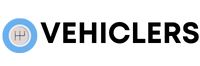How to View Tesla Camera Footage?
Are you a Tesla owner looking to access and view your vehicle’s camera footage?
Unlock the secrets of TeslaCam with this simple guide.
By following a few easy steps, you’ll be able to delve into the world of your Tesla’s recordings and uncover the hidden moments captured by its cameras.
Let’s dive in.
how to view tesla camera footage
To view Tesla camera footage, insert a USB drive into a front USB port in the Tesla vehicle.
Go to Controls > Safety > Format USB Drive to set up the drive for recording and saving video footage.
Ensure the USB drive has one or fewer partitions for the Format USB Drive option to be available.
Remember, formatting the USB drive will erase all existing content, so back up any important data before doing so.
Key Points:
- Insert a USB drive into a front USB port in the Tesla vehicle
- Navigate to Controls > Safety > Format USB Drive to prepare the drive for recording and saving video footage
- Make sure the USB drive has one or fewer partitions for the Format USB Drive option to be accessible
- Note that formatting the USB drive will erase all existing content, so back up any important data before proceeding
- The process involves preparing the USB drive in the Tesla vehicle to record and store camera footage
- Following these steps allows for the viewing and saving of camera footage recorded by the Tesla vehicle
Check this out:
💡 Did You Know?
1. Tesla vehicles equipped with SENTRY MODE allow owners to view recorded camera footage on the center touchscreen display.
2. The Tesla mobile app also provides access to view recorded footage from the vehicle’s cameras remotely, making it convenient for owners to check in on their vehicles.
3. Tesla’s camera footage is stored on a USB storage device connected to the vehicle, ensuring that the footage is easily accessible for review or saving.
4. In addition to providing security footage, Tesla’s cameras can also be used to record and save memorable moments during road trips or drives.
5. Tesla’s camera systems are designed to continuously record footage, which can be useful in providing evidence in case of accidents or incidents on the road.
1. Insert USB Drive
Before you can view Tesla camera footage, the first step is to insert a USB drive into one of the front USB ports of your Tesla vehicle. The USB drive will serve as the storage device for the video recordings captured by the car’s cameras. Make sure the USB drive is of sufficient capacity to store the footage you intend to record. Once the USB drive is securely inserted, you can proceed to the next step in the process.
- Insert USB drive into a front USB port
- Ensure USB drive has sufficient capacity
- Proceed to the next step in the process
2. Format USB Drive
- After inserting the USB drive, navigate to the ‘Controls’ menu on the Tesla touchscreen display.
- From there, select ‘Safety’ and then choose the ‘Format USB Drive’ option.
- By formatting the USB drive, the Tesla system will set it up as an exFAT file system and create a designated folder named ‘TeslaCam’ where the camera footage will be stored.
- It’s essential to complete this step to ensure that the USB drive is correctly configured for recording and saving the video data.
3. TeslaCam Folder Creation
- Once you initiate the formatting process, the Tesla system will automatically generate the ‘TeslaCam’ folder on the USB drive.
- This folder serves as the designated location where all the video recordings from the car’s cameras will be saved.
- The organization of footage within this specific folder makes it easier for you to locate and view the recordings later on.
- The creation of the ‘TeslaCam’ folder signifies that the USB drive is now ready to capture and store camera footage seamlessly.
4. Record And Save Footage
With the USB drive formatted and the ‘TeslaCam’ folder created, the Tesla vehicle is now set up to record and save camera footage during your journeys. The cameras mounted on the car will continuously capture video data, which will be stored on the USB drive in the ‘TeslaCam’ folder. This footage can be accessed and viewed later for various purposes, such as reviewing driving incidents, recording scenic routes, or documenting road trips. The ability to record and save footage adds an extra layer of security and convenience to your Tesla driving experience.
5. USB Drive Requirements
It’s crucial to understand that the USB drive used for Tesla camera footage must meet specific requirements to function correctly:
- The drive should have a minimum capacity of 32GB to store video recordings effectively.
- It is advisable to select a USB drive with fast data transfer rates for seamless recording and playback.
Enhancing the performance and reliability of the TeslaCam system in your vehicle hinges on choosing a high-quality USB drive that fulfills these criteria.
“Selecting the appropriate USB drive for Tesla camera footage is vital for optimal system performance and reliability.“
6. Content Backup
- Before formatting the USB drive for Tesla camera footage, back up all existing data stored on the drive.
- The formatting process will erase all data on the USB drive, including any files or documents that were previously saved.
- Transfer any desired content to another storage device or cloud service before formatting the USB drive for TeslaCam.
- This precautionary step will prevent data loss and ensure that your valuable files are safely preserved.
7. Caution: Data Erasure
- When you format the USB drive for Tesla camera footage, remember that it will erase all existing data on the drive, such as files, photos, videos, and documents.
- Backup any important content before formatting to avoid unintentional data loss.
- Exercise caution and ensure your decision before initiating formatting, as the erased data cannot be retrieved after the operation is completed.
8. Safety Precautions
As you set up and use the TeslaCam system to record and view camera footage, it’s important to observe safety precautions to ensure a secure driving experience.
Avoid manipulating the touchscreen or accessing the camera footage while driving, as this can distract you from the road and compromise your safety.
Instead, wait until you are parked or have a passenger handle the viewing of the footage.
By prioritizing safety and responsible driving practices, you can fully enjoy the benefits of the Tesla camera system without putting yourself or others at risk.
Remember: Safety first on the road!
FAQ
How do I access my camera footage on my Tesla?
To access your camera footage on your Tesla Model X, you have two options. Firstly, on the touchscreen, make sure your vehicle is in Park and tap the Dashcam icon in the app launcher. The videos will be organized by timestamp for you to easily review and manage. Alternatively, you can access the footage by inserting the USB flash drive into a computer and navigating to the TeslaCam folder.
These two methods offer convenient ways for you to view and manage the camera footage captured by your Tesla. Whether you prefer using the touchscreen interface in your car or accessing the files on a computer, you have the flexibility to choose the option that best suits your preferences and needs.
How do I view Dashcam footage?
To access and view your dashcam footage, simply connect your dashcam to your computer using a USB cable. Next, open the import software and carefully follow the guidance to transfer the footage from your dashcam to your computer. Once the transfer is finished, you can easily watch and modify the footage using the provided software or other suitable editing tools.
Can I view my Tesla cameras?
Yes, you can use the Tesla app to view live camera footage from your car by tapping on ‘Security’ and then selecting ‘Sentry Mode’ to access the live camera feed. While Sentry Mode enhances the security of your vehicle, it is important to remember that it is not a guarantee against all potential threats. Additionally, it is worth noting that Dog Mode and Sentry Mode cannot be active simultaneously, so you would need to choose between the two depending on your priorities at the time.
Does Tesla have camera footage?
Yes, Tesla vehicles with Sentry Mode enabled have the capability to capture camera footage when the system is activated. The rear camera recordings are available on vehicles manufactured after around February 2018. Once activated, Sentry Mode remains on standby, ready to activate the alarm and save a recording of any security event that triggers it. This feature provides an extra layer of protection and accountability for Tesla owners, enhancing the security of their vehicles.